How to set up opt-out report rules
How to set up opt-out report rules (excluding a case manager)
Reporters can choose not to have their reports reviewed by particular case managers. To use this feature, you must select someone to be the sole reviewer and choose which case managers will be able to opt out of viewing the report.
Steps:
1. Go to Speeki Platform (https://app.speeki.com) and login as admin.
2. Click the Configuration icon

3. from the sidebar menu then go to Case Process > Case manager exclusion.
4. Click ADD NEW and you will be redirected to the Case manager exclusion screen.

5. In the Site name field, select which subsidiary site you want to exclude a case manager from, and then select the Sole reviewer (case manager). From the list of case managers in section 2, toggle the exclusion on switch for each case manager that the reporter can choose to exclude when they make a report (or you can leave them all on, as per the default, to make all case managers allowed to be excluded).
Note: Your selected sole reviewer cannot be excluded on the report.
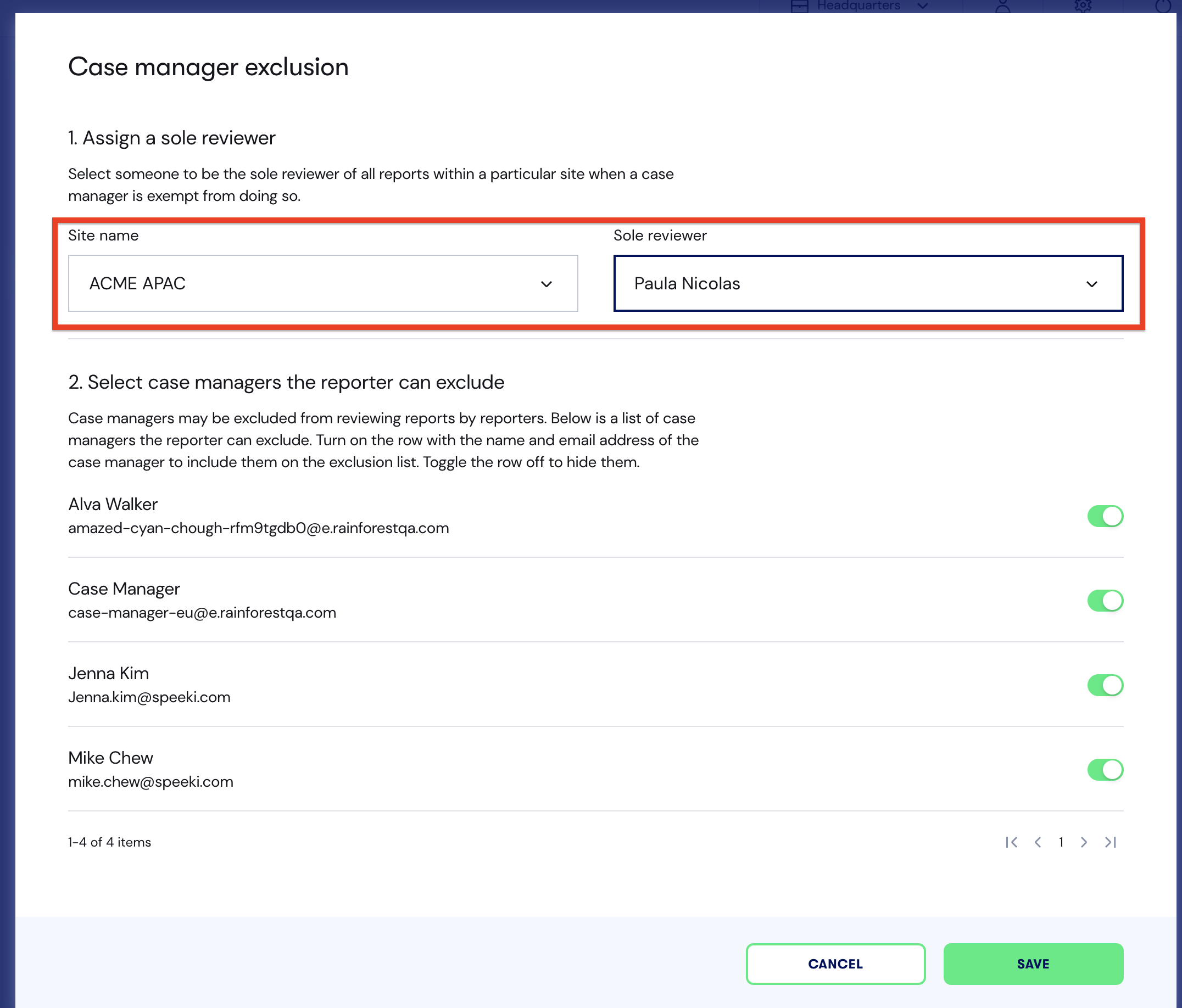
Opt-out rules has now been setup for your subsidiary site!
You can also checkout the steps on the following video.
