How to set up subsidiary sites with users and permissions
Overview
A subsidiary site is a company that belongs to another company (with the owner company usually referred to as the parent company or headquarters). Subsidiary sites are for parent companies that have multiple child companies or branches and want to separate reports for each child company/branch.
Pre-requisites for subsidiary sites
- The subsidiary site feature must be enabled and added as a tenant by a Speeki admin.
- Speeki admins will add the client administrator as the default admin for their company's subsidiary sites.
How to set up sites with users and permissions
1. Go to Case Manager (https://app.speeki.com) and login as admin. You will see all subsidiary sites you have access to in the upper right corner.
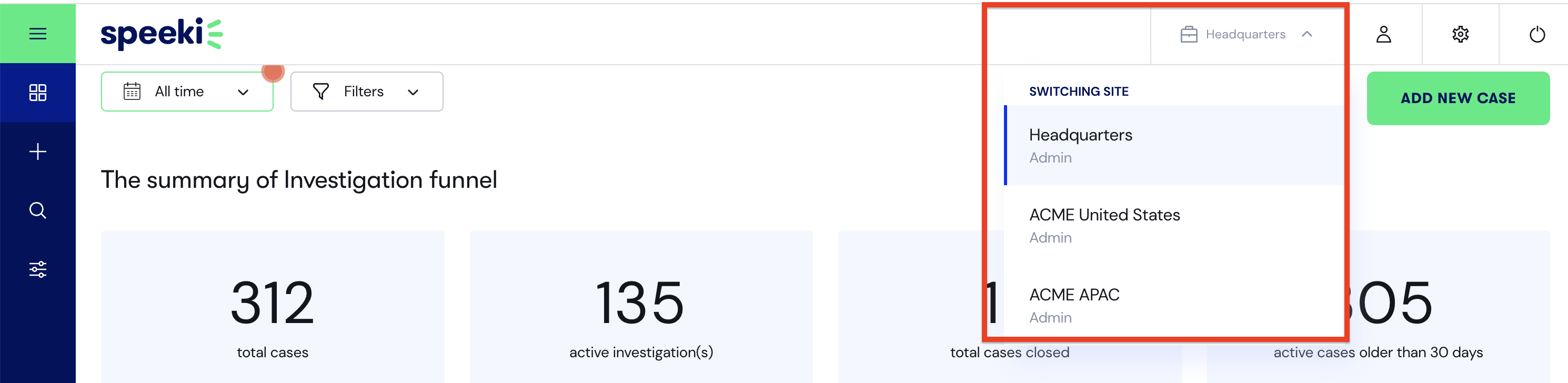
2. Click the configuration icon

in the sidebar menu, then click the Subsidiary sites tab.
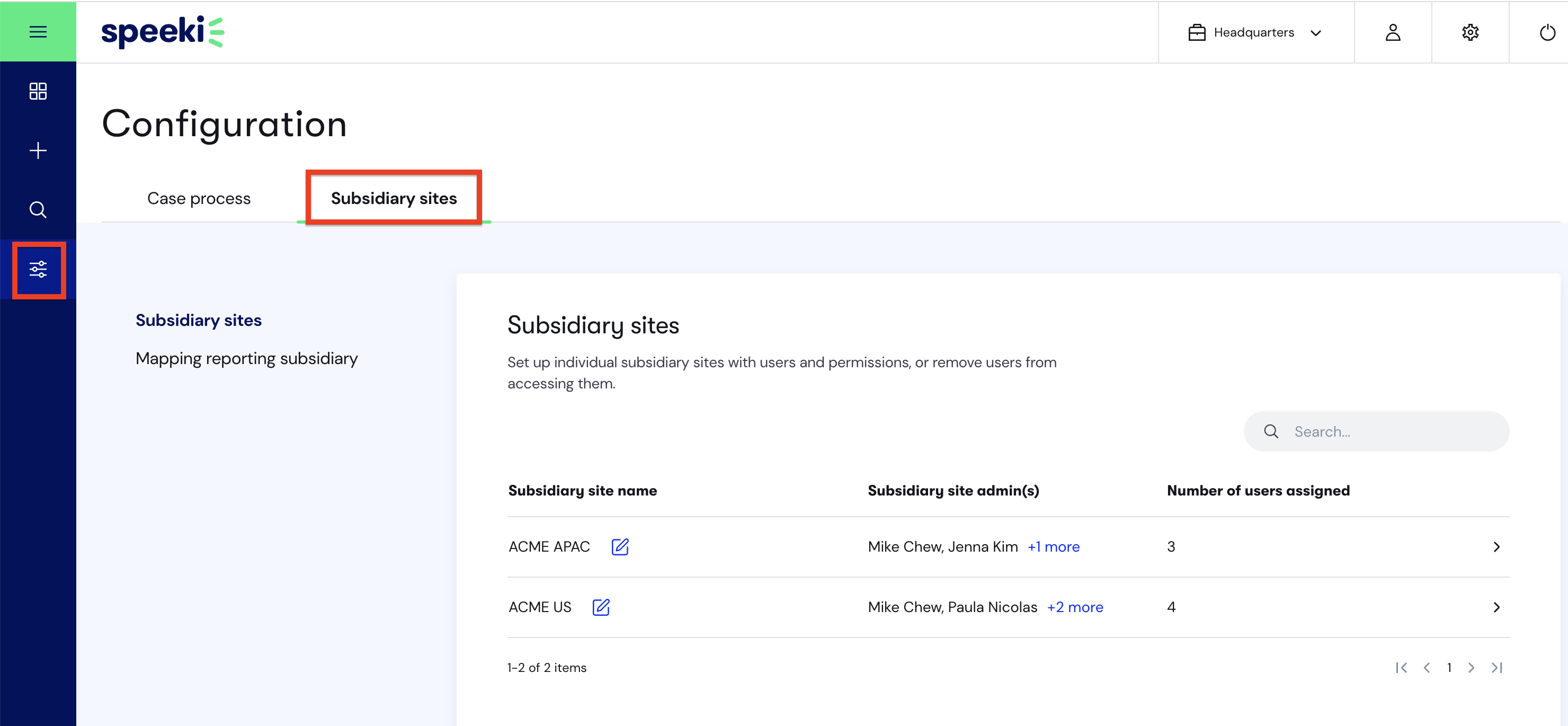
3. To update the admin for a subsidiary site, under the Subsidiary site admin(s) column, click on the name(s) of the admin(s) for the relevant site.
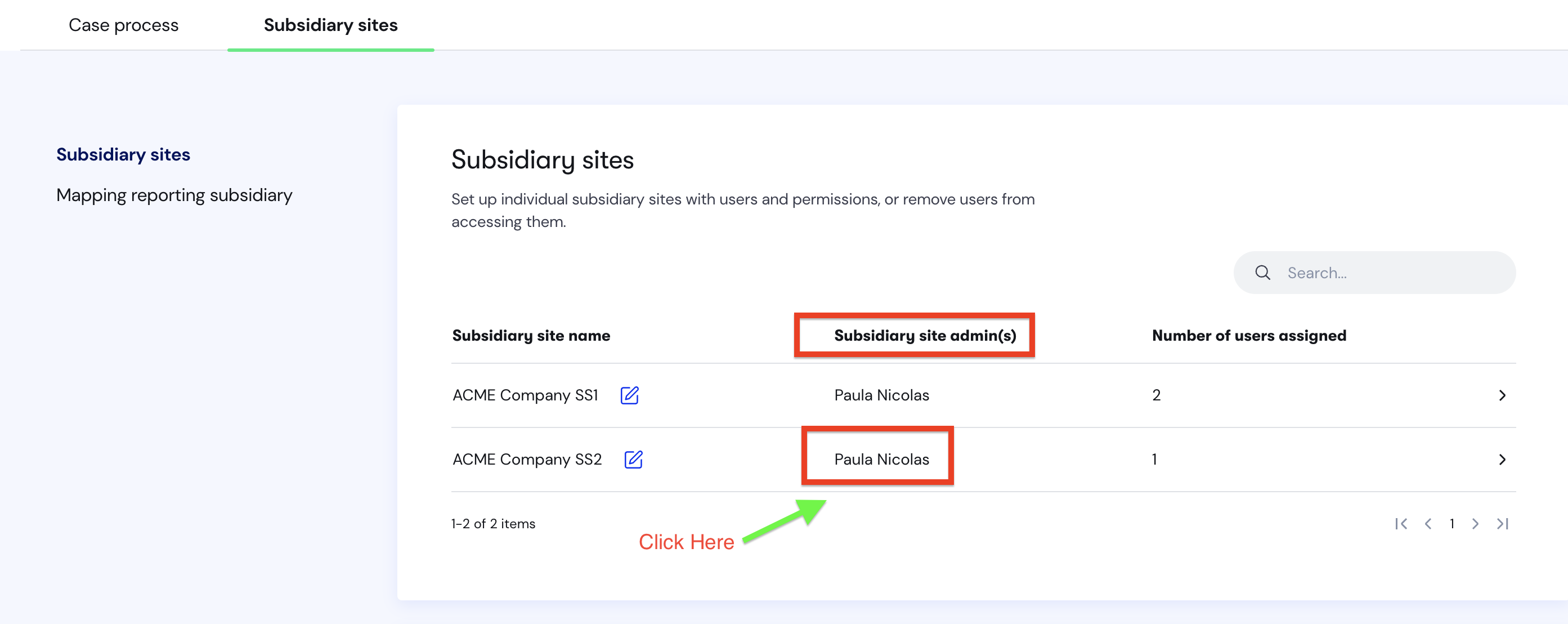
4. You will be redirected to a new screen.
5. To add an additional user, click Add next user. You can add multiple users at the same time by clicking the Add next user button for the number of users you want to add. Select the User's name and Role for each user you want to add.
6. To remove existing users, click on the X next to the user(s) and role(s) you want to remove.
7. Click Save to save your changes.
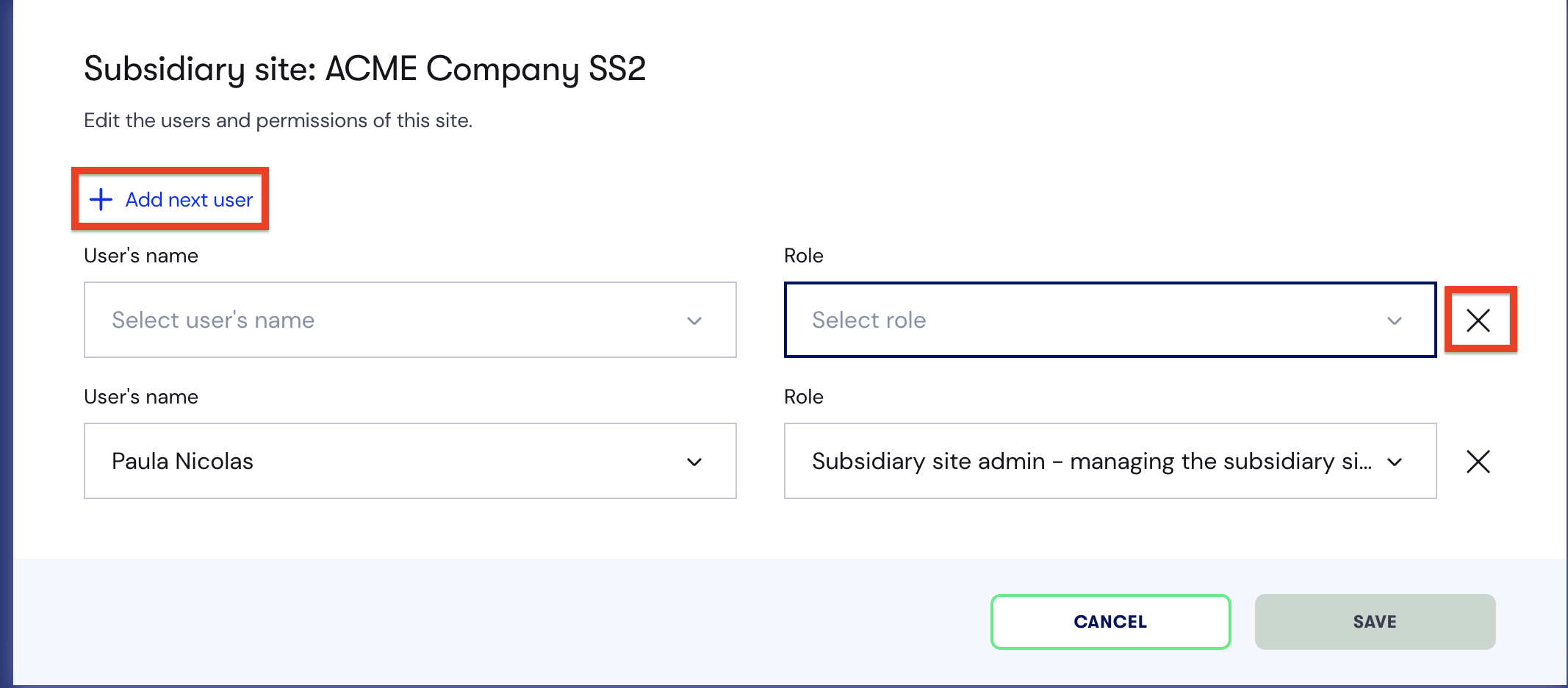
Users have now been set up to manage your company's subsidiary site(s)!
You can also view the below video to see the steps in action.
