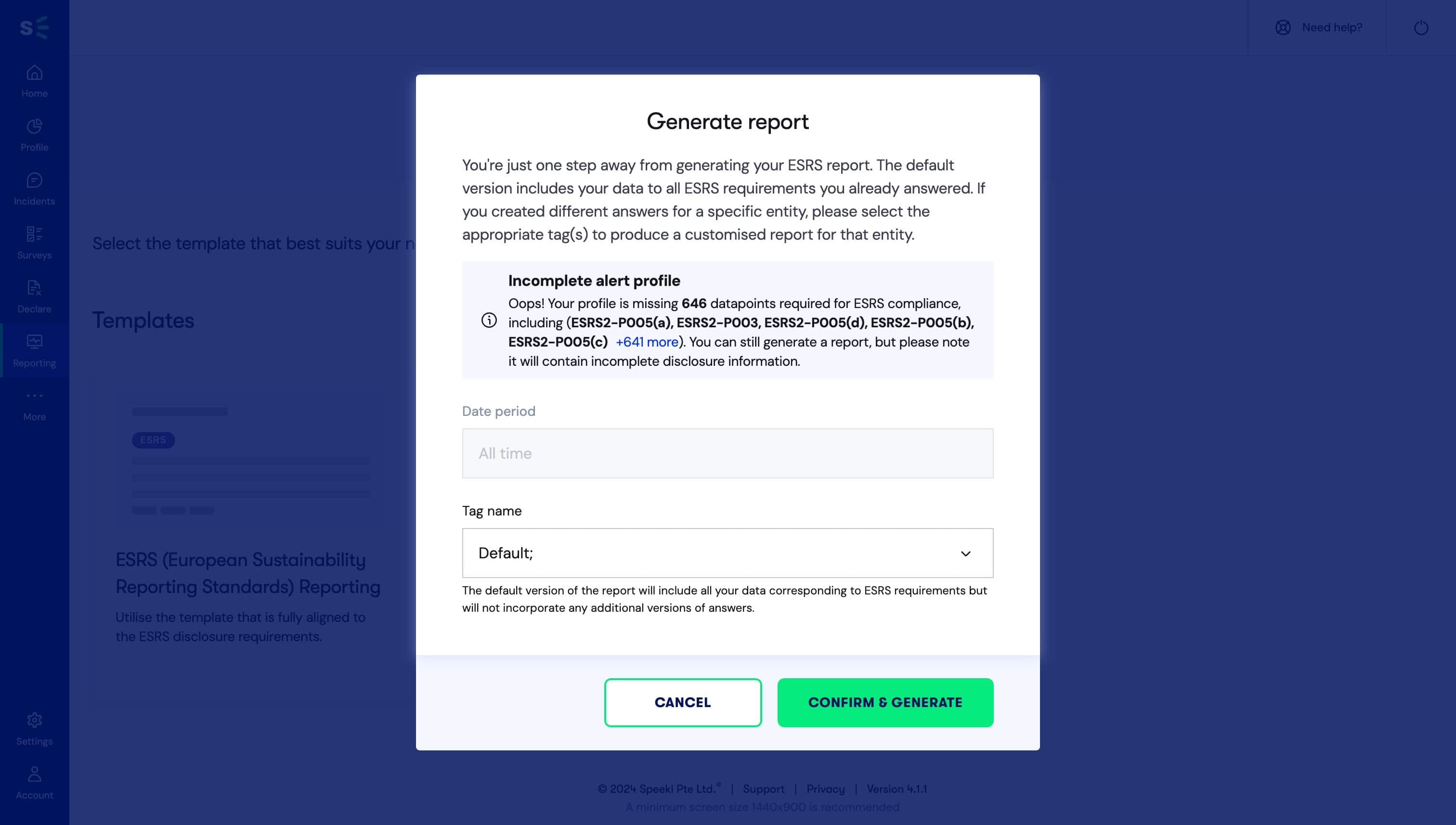ESRS reporting
How to prepare ESRS reports on the Speeki Platform
Speeki's ESG platform supports ESRS reporting natively. Speeki asks you relevant questions and provides you with interactive guides to assist you in completing the necessary steps to generate an ESRS report.
To use this feature, switch on ESRS reporting standards in the ESG Profile section.
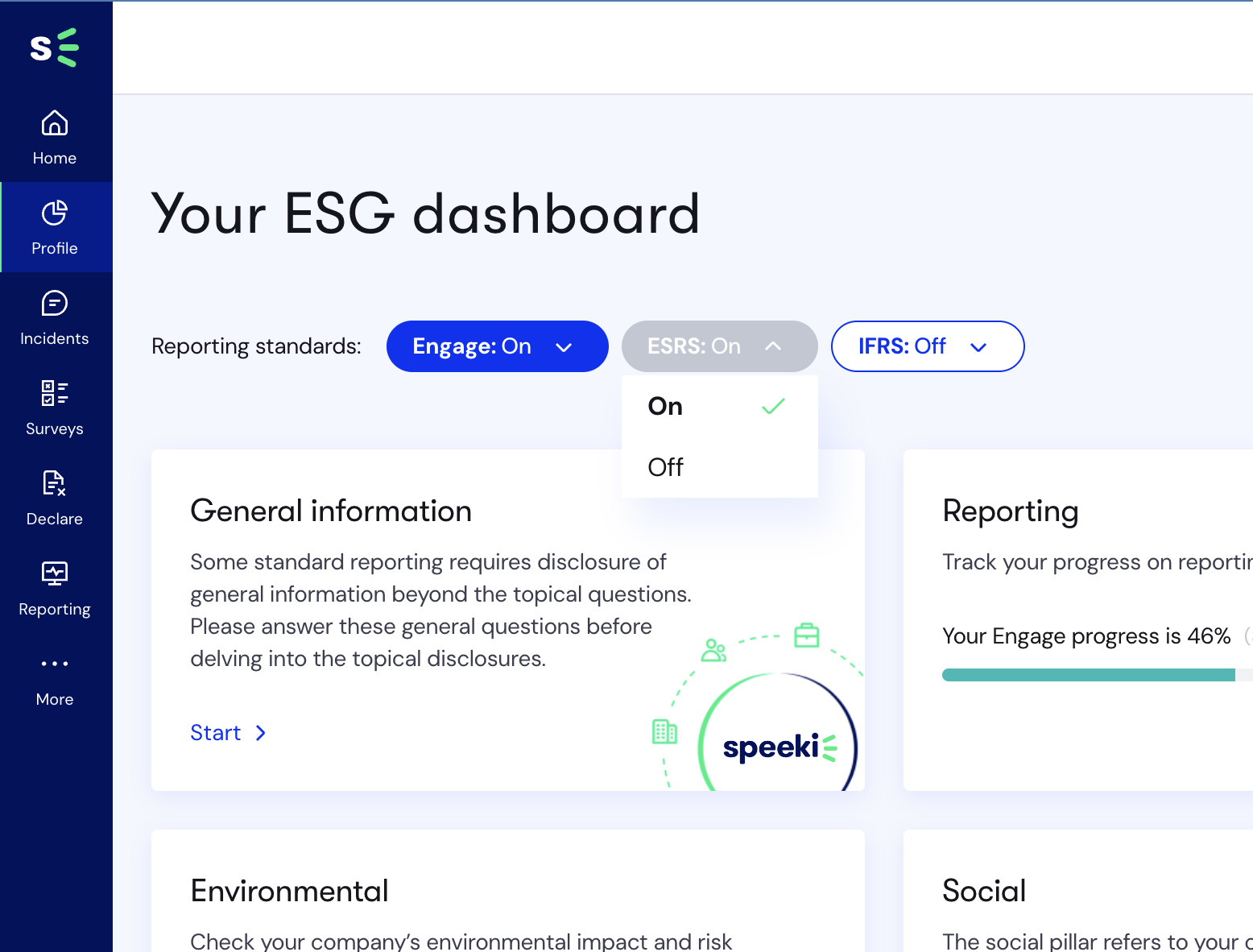
If you've completed our ESG onboarding programme, you won't need to set up your ESG Profile again. Feel free to revisit how to use or set up ESG Profiles. Depending on the material assessment of your programme, you can pick your ESG programme and ESG topics.
If this is your first time working on your ESG programme, our Speeki Focus programme helps you figure out the specific topics you should focus on to meet the ESRS reporting requirements.
The status of your ESRS report generation
Knowing your overall situation
The dashboard on the ESG Profile page gives you an overview of your readiness for generating an ESRS report. You may notice that each topic isn't yet complete. To generate an accurate ESRS report, you must complete all ESRS questions that relate to your company's ESG programme and operational structure.
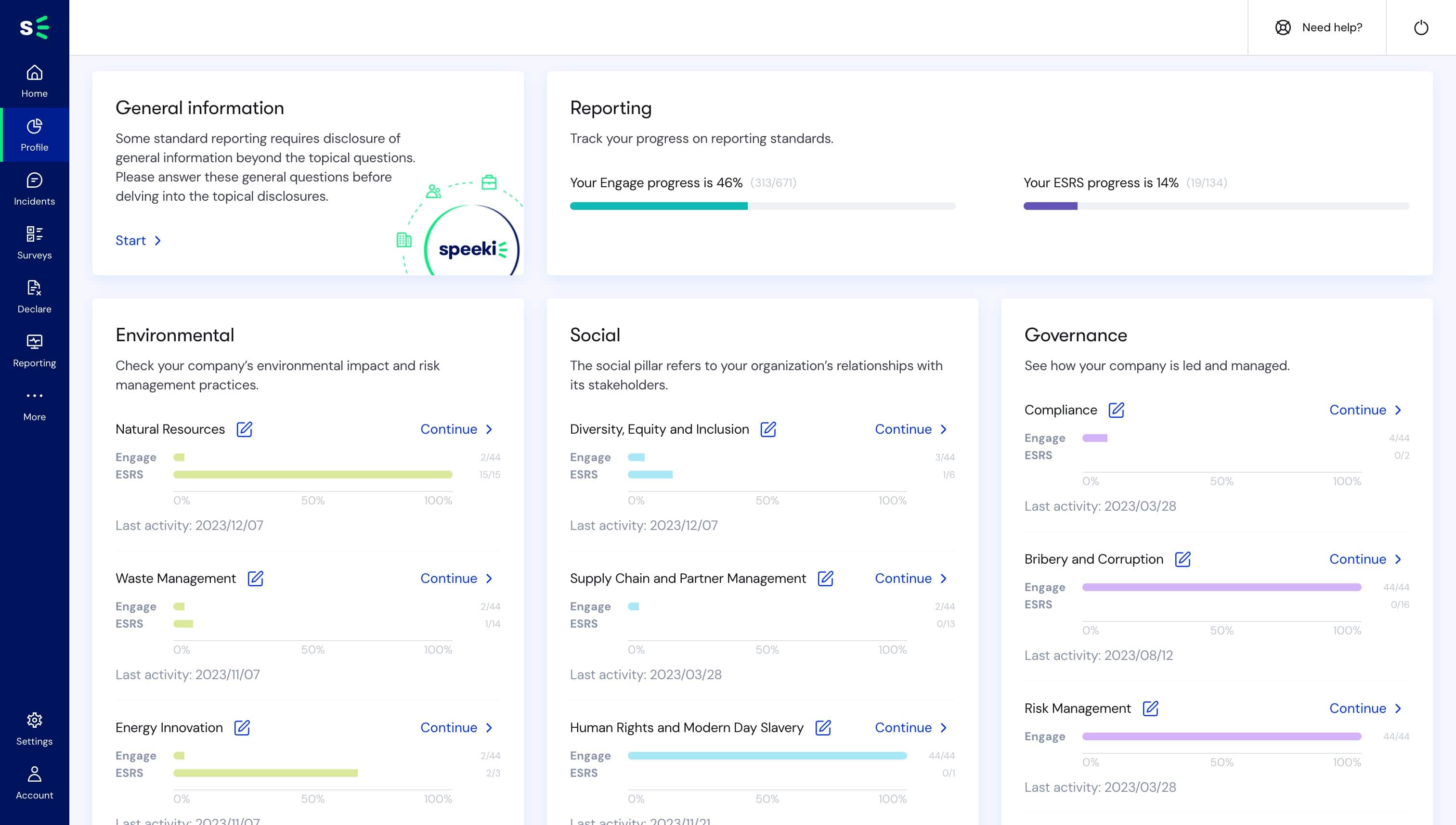
A closer look at each ESG topic
The dashboard shows the overall progress of each topic.
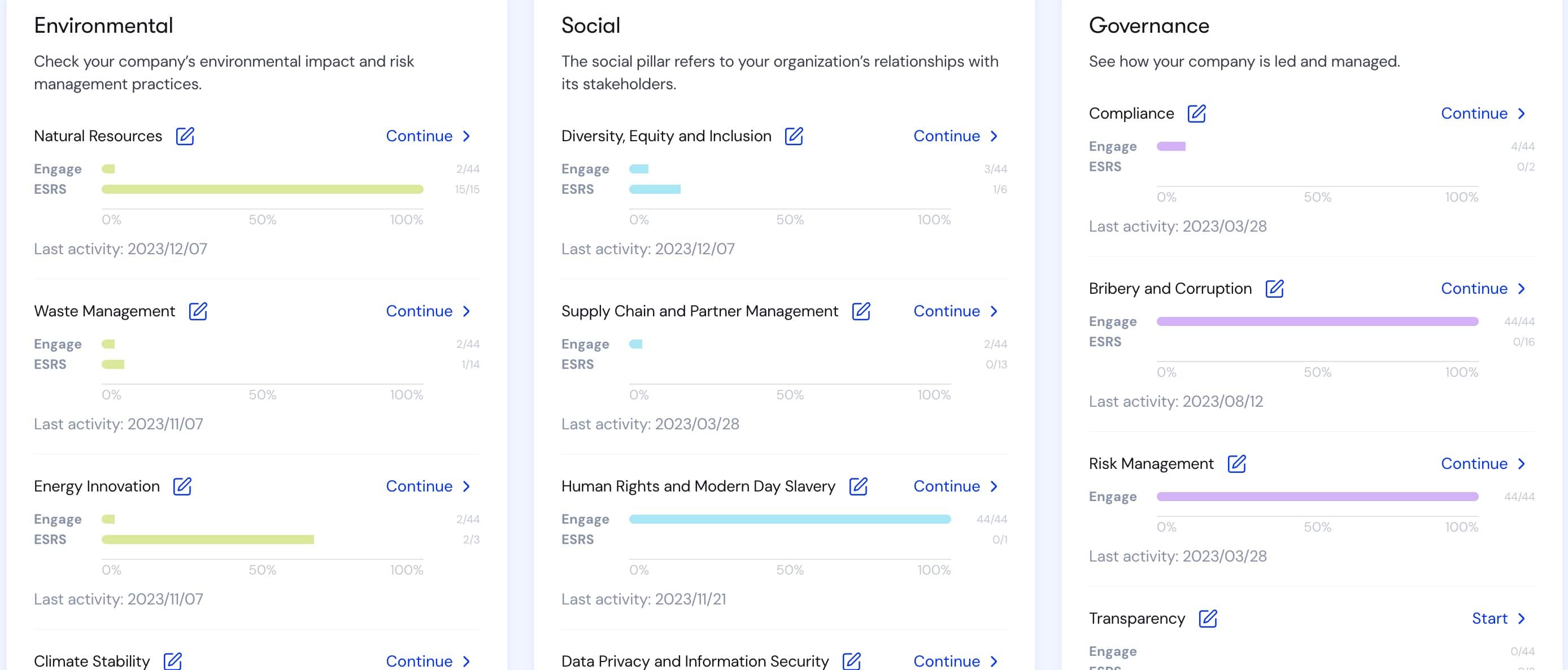
Select any topic to see the questionnaire. By following these questions, you will be guided to prepare an accurate ESRS report. Questions are organised by Engage stage and step.

If you need guidance to understand any definitions or terminology, pull the arrow on the right-hand side to show the ESRS guide.
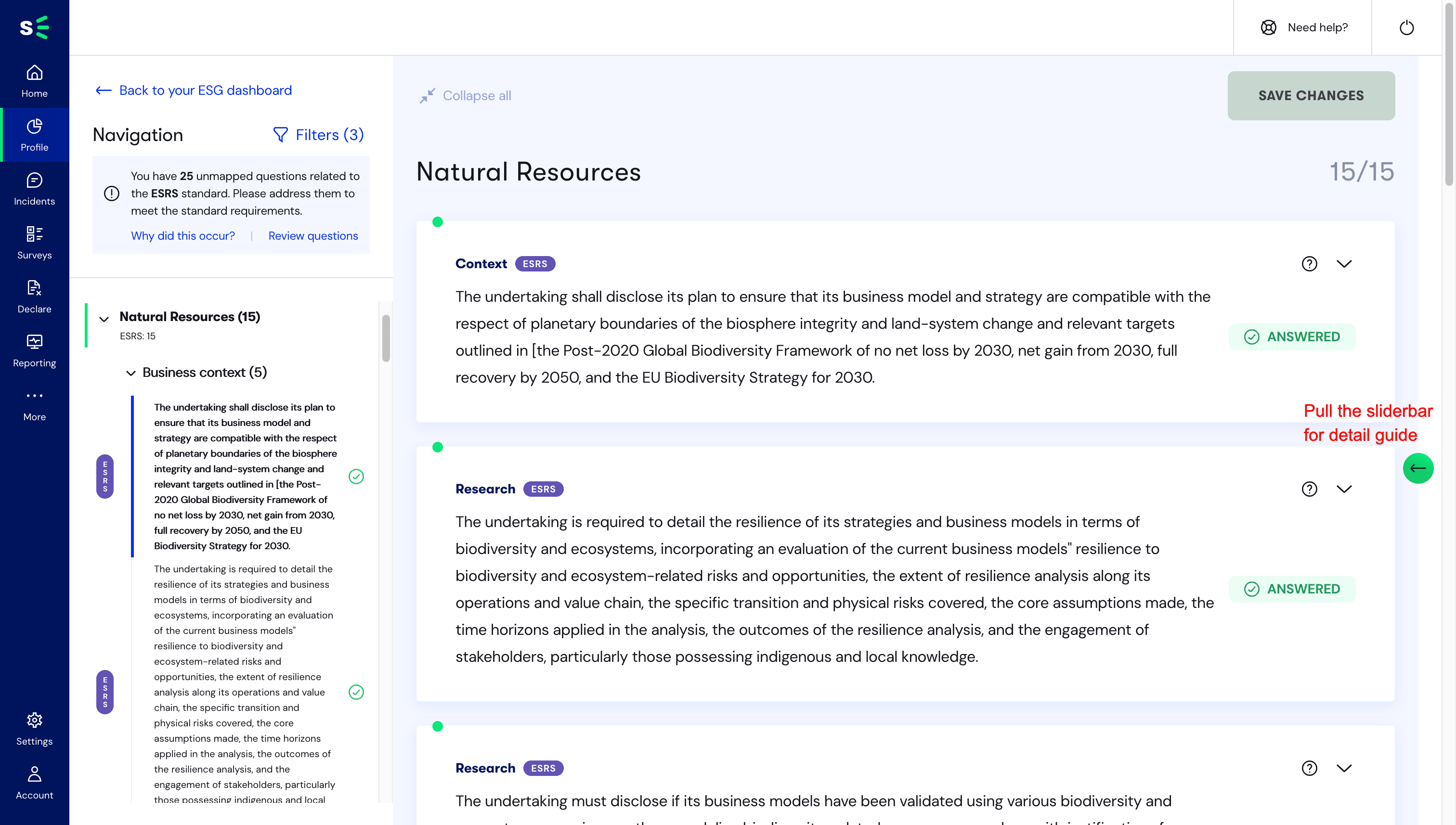
You may also use generative AI to help you prepare your answers by clicking on Get insight.
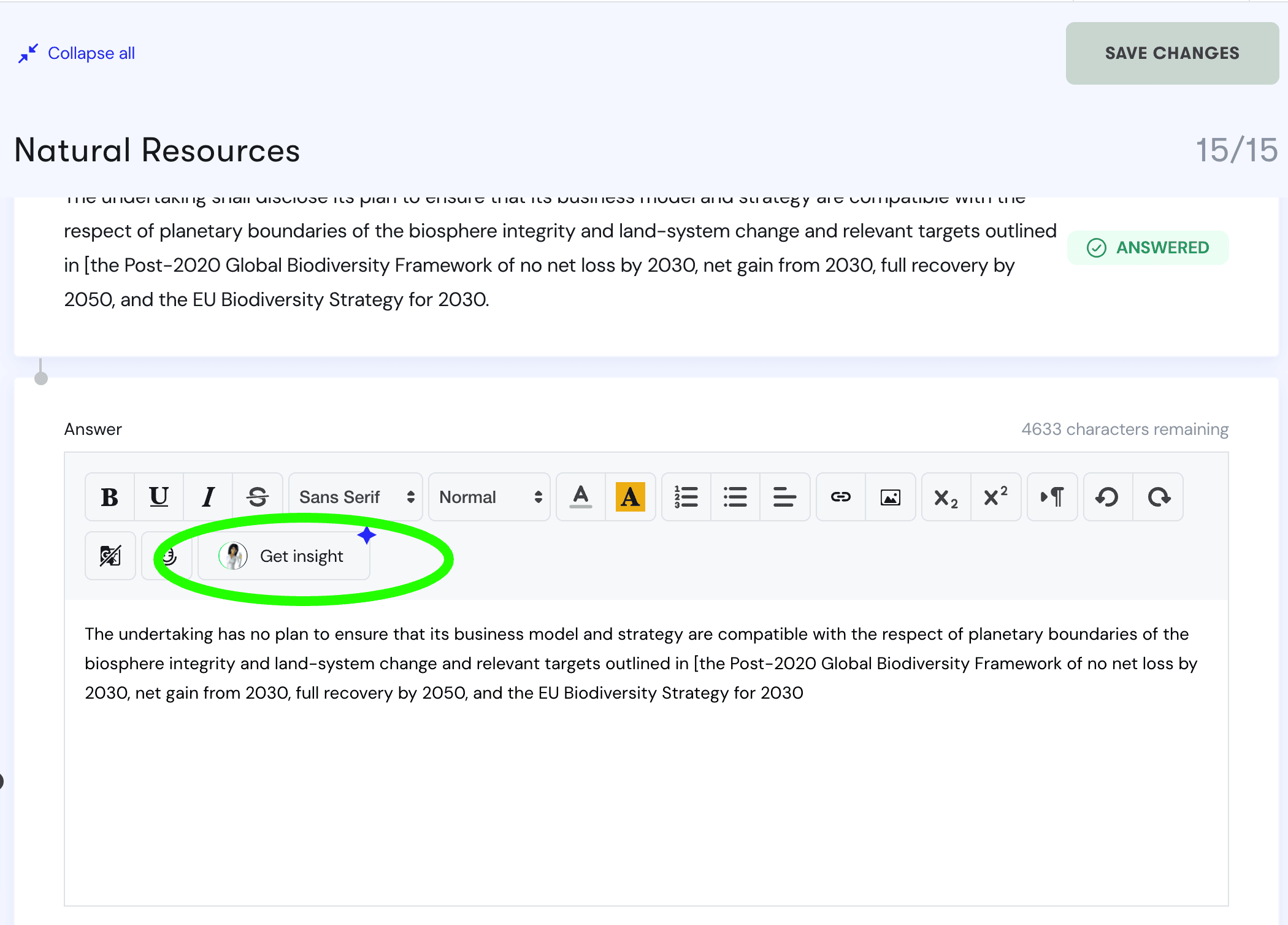
Tags are used to help you organise and understand which questions sets each question is relevant to. As this is part of the ESRS requirements, we help you map the question sets together.
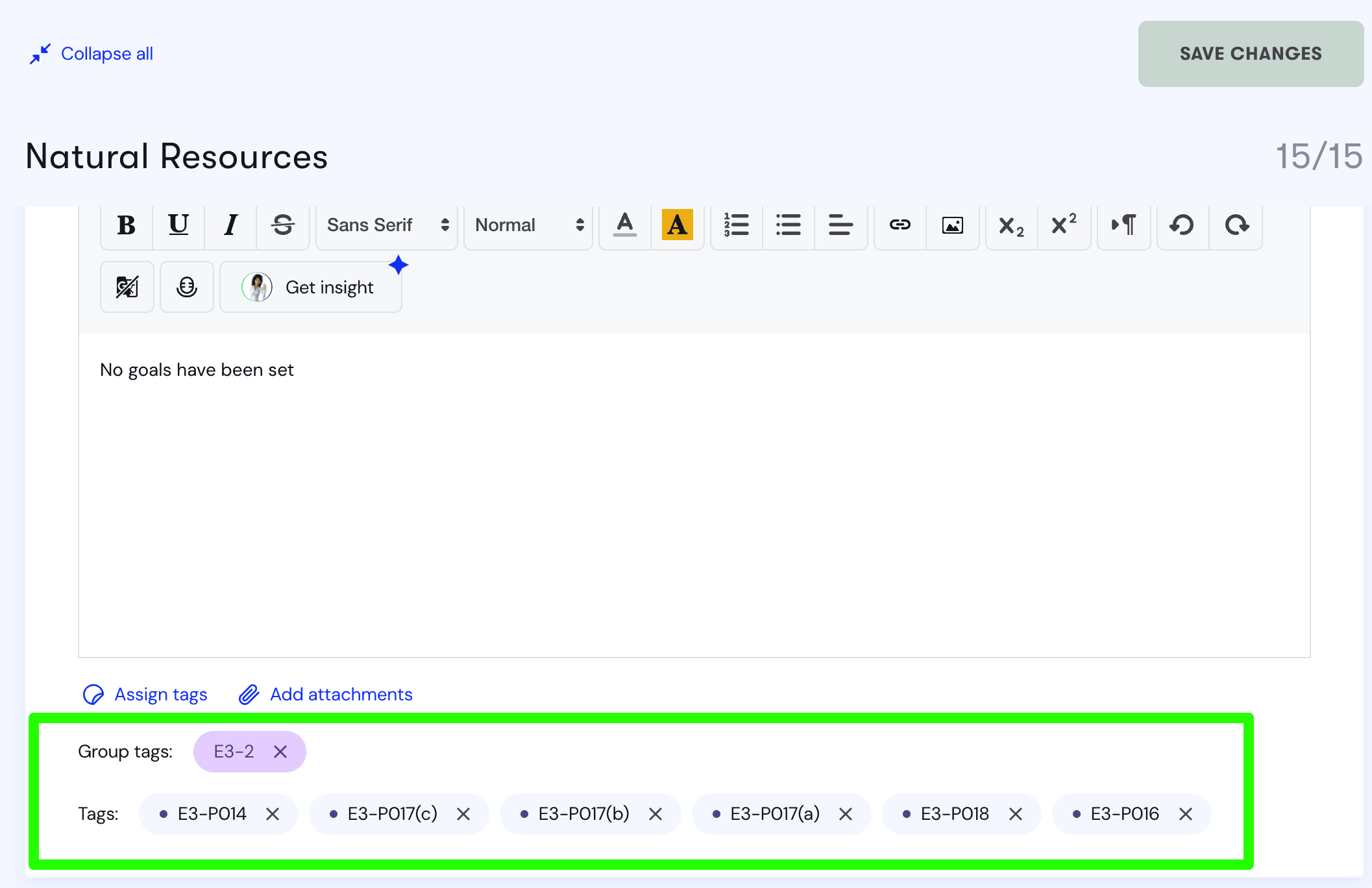
Generate an ESRS report
Generating your report will require you to provide an answer to each question in the set of questionnaires. To create your report, follow the below steps.
1. Click Reporting on the left-hand pane to navigate to the 'Report' section.
2. Click ESRS report to open the ‘Generate report’ screen.
3. Select the Date period and Tag name/s you like to include in your report.
4. Click CONFIRM & GENERATE.
As shown in the screenshot below, if you have not fully answered all of the questions you will receive an incomplete alert message. It is advisable to answer all the questions before generating a report.